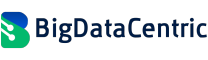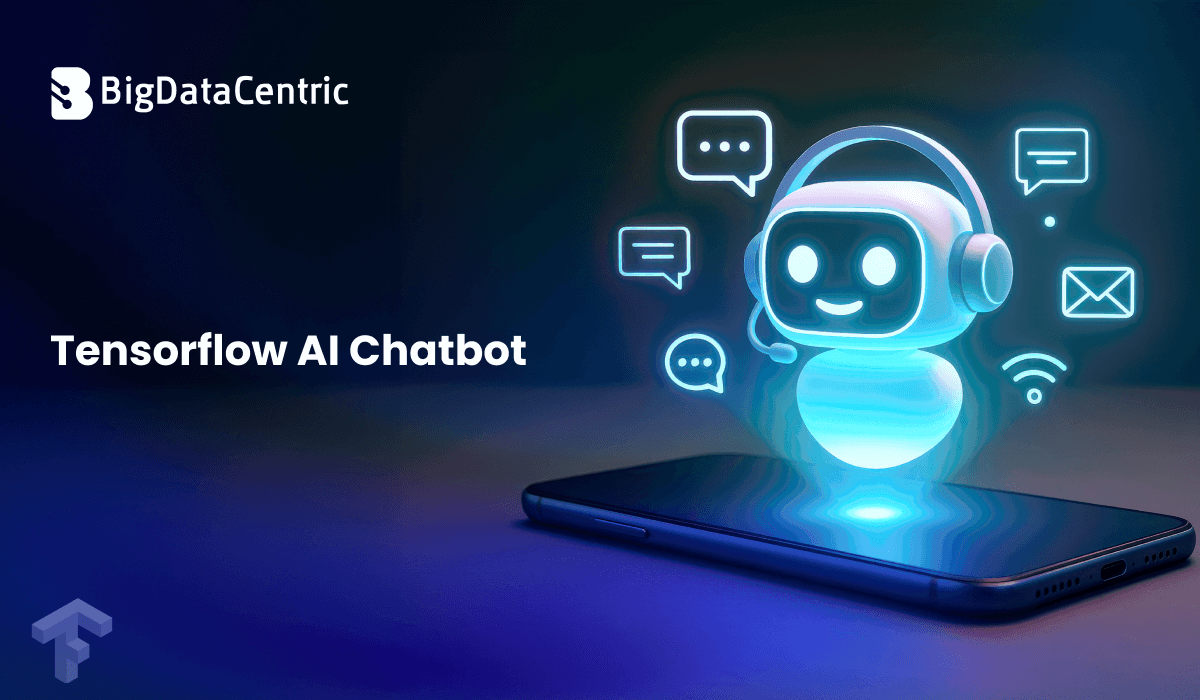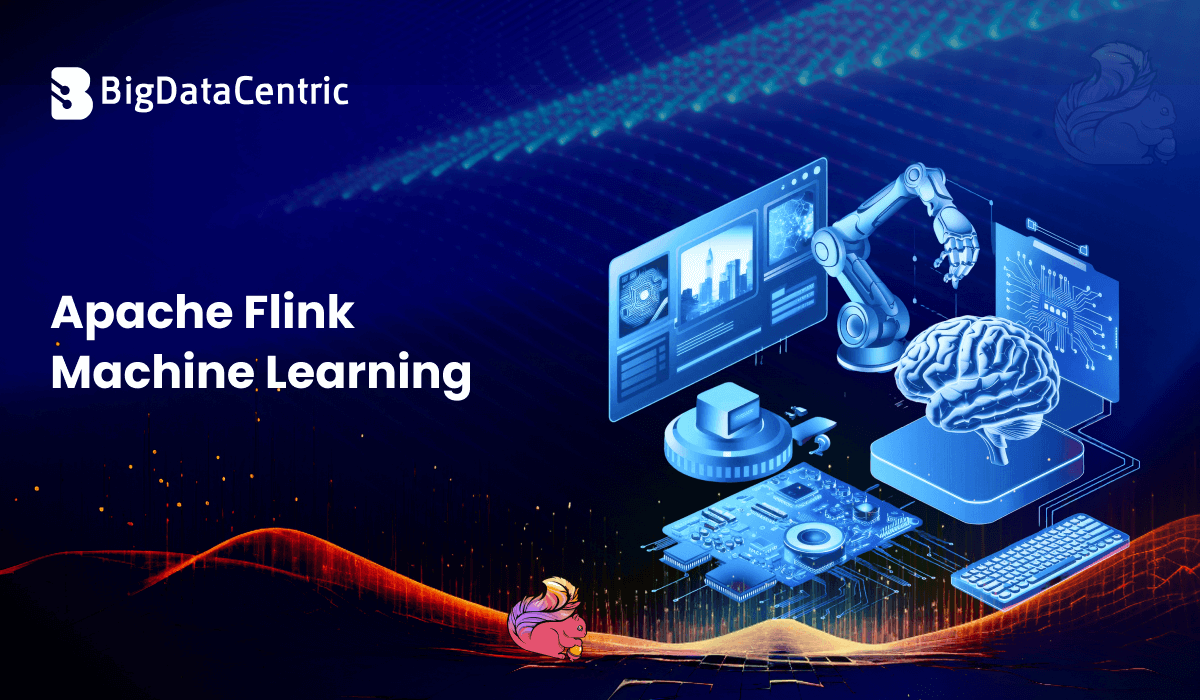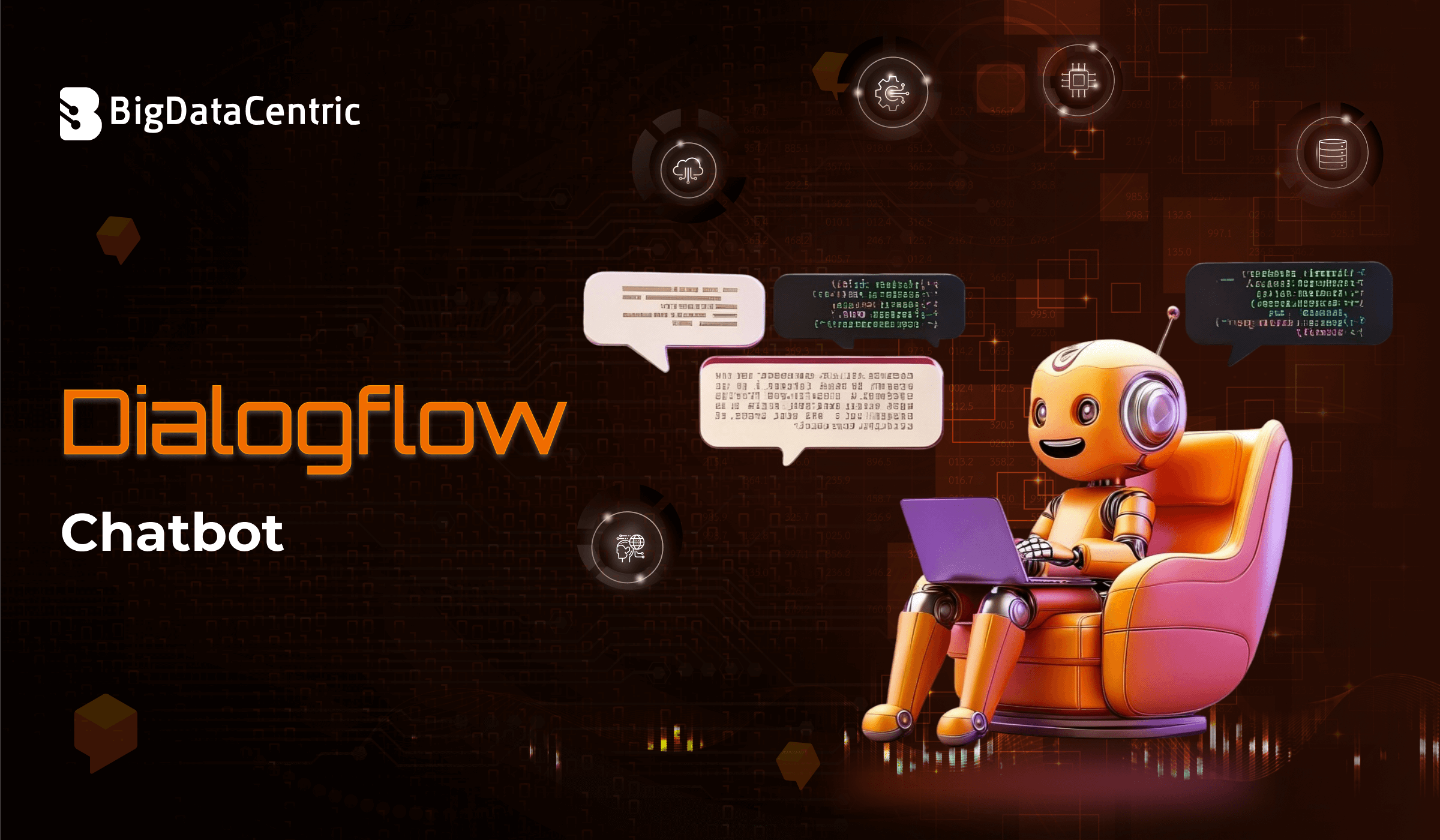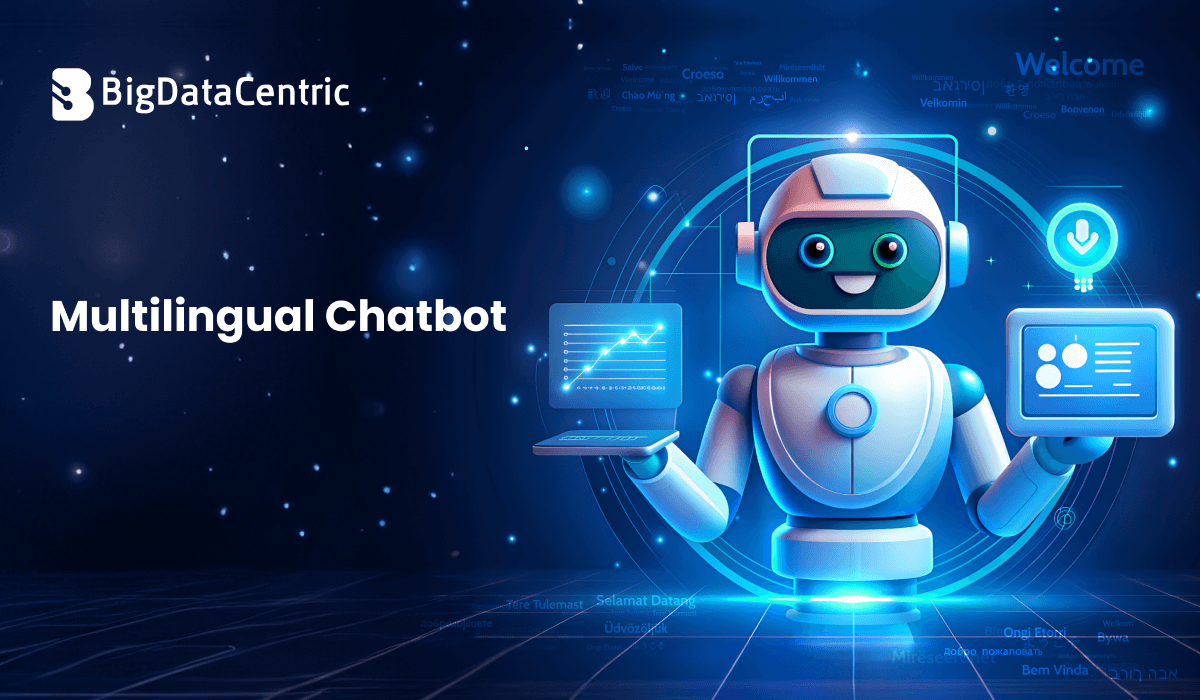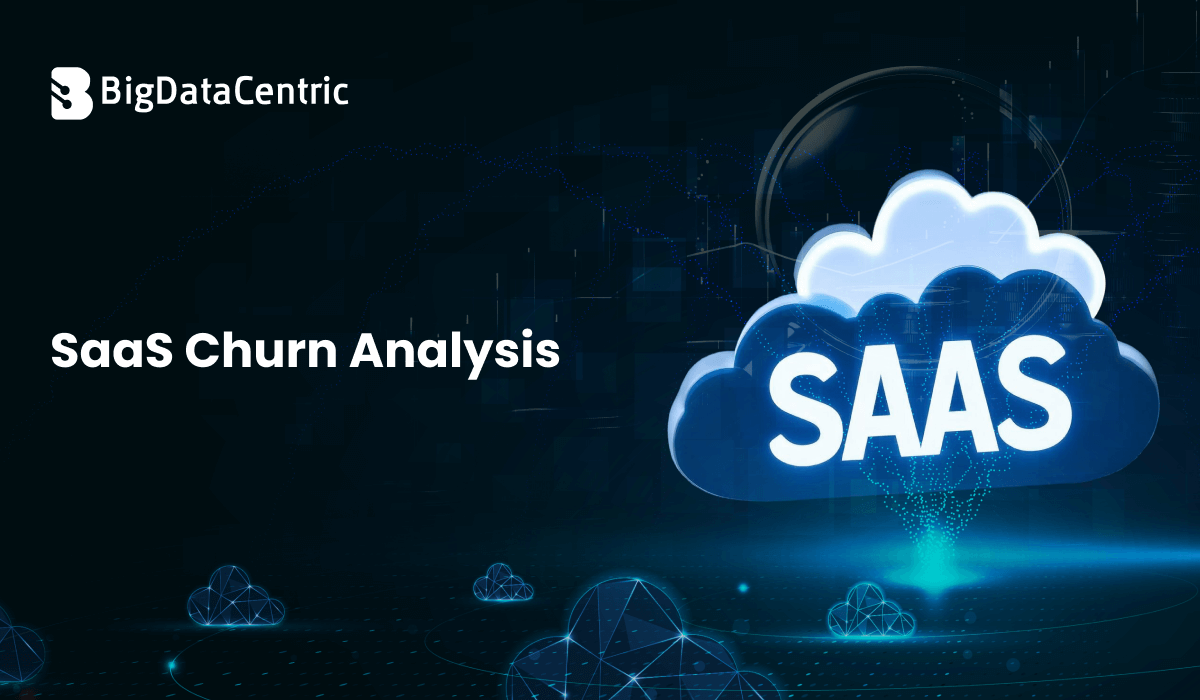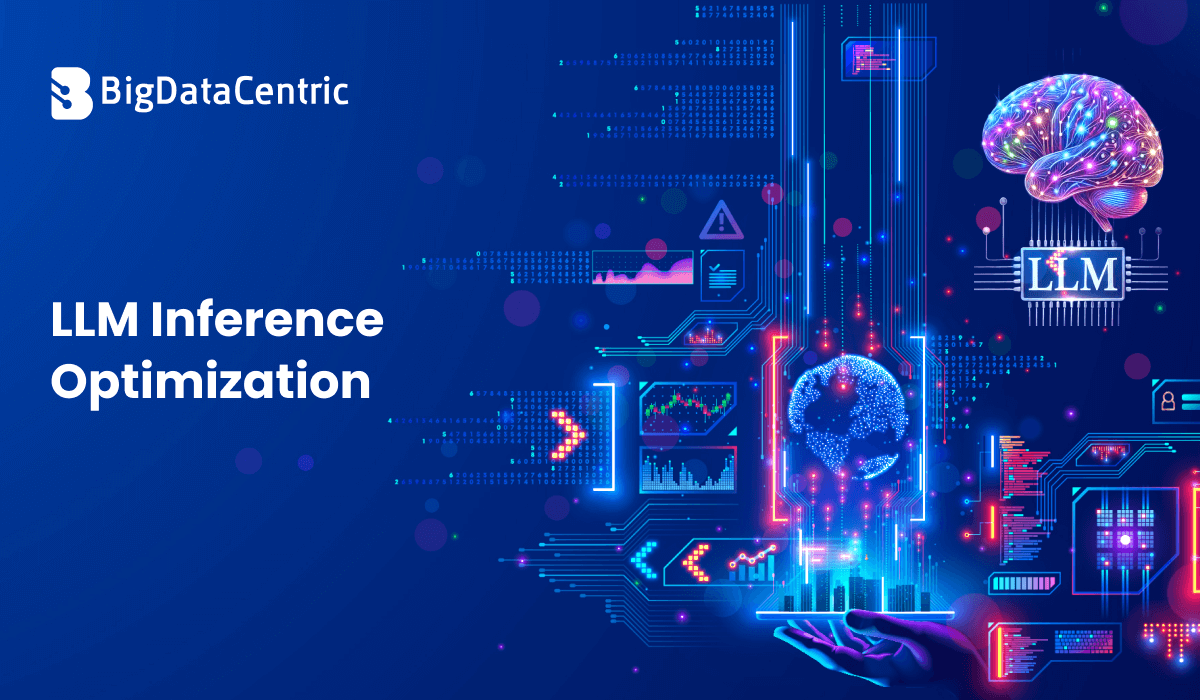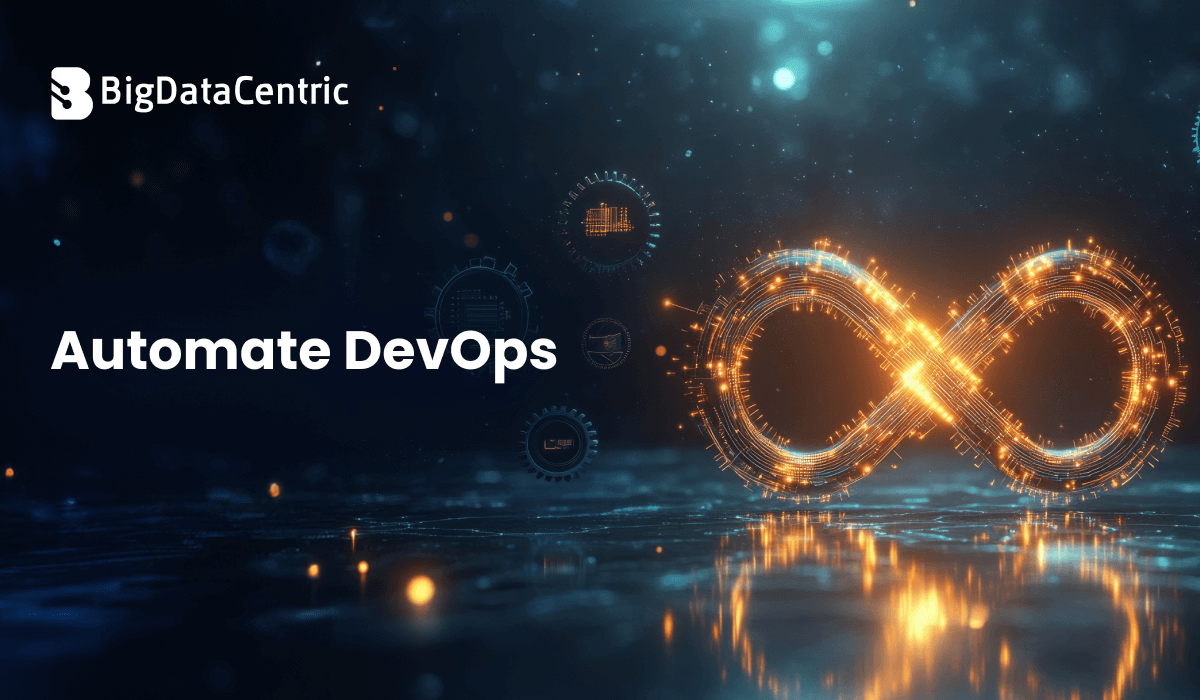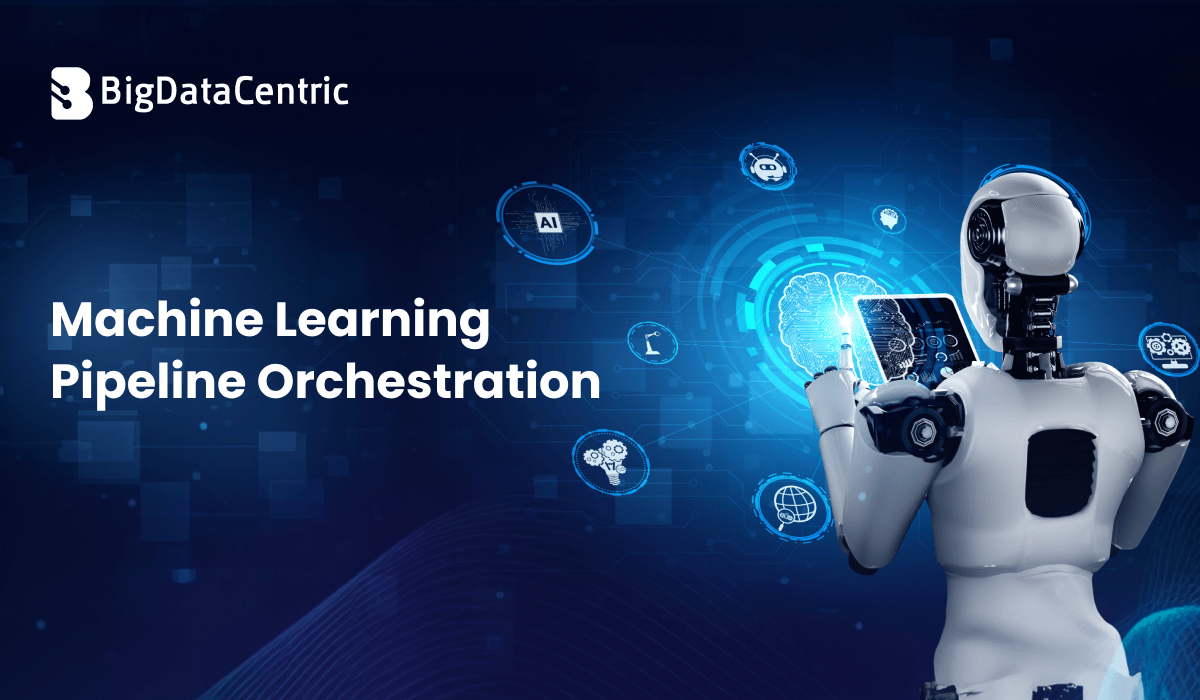Get in Touch With Us
Submitting the form below will ensure a prompt response from us.
One of the more cryptic errors Windows users encounter is:
“The cloud file provider exited unexpectedly.”
This message typically pops up when accessing files via OneDrive or Windows File Explorer, especially files that are stored in the cloud but not downloaded locally. The problem can stem from system bugs, corrupted sync data, or misbehaving services.
This guide explains the causes, practical fixes, and how to ensure your file sync remains stable.
What Triggers the Cloud File Provider Error?
This error often points to problems with the Cloud Files API, which helps sync cloud-stored content like OneDrive or SharePoint files.
Common Causes:
- Corrupted OneDrive installation
- Issues with Windows 11’s Files On-Demand feature
- Faulty or outdated system updates
- Corrupted user profiles or registry entries
- Third-party sync interference
Fix #1: Restart OneDrive and Windows Explorer
Sometimes, a simple restart can clear the error.
Steps:
- Press Ctrl + Shift + Esc to open Task Manager.
- End the following tasks:
- OneDrive.exe
- Windows Explorer
- Restart explorer.exe from File > Run new task and type:
explorer.exe
- Restart OneDrive by typing:
C:\Program Files\Microsoft OneDrive\OneDrive.exe
Fix #2: Reset OneDrive Completely
A full reset can resolve syncing and file provider glitches.
cmd
%localappdata%\Microsoft\OneDrive\onedrive.exe /resetIf OneDrive doesn’t restart automatically, run:
cmd
%localappdata%\Microsoft\OneDrive\onedrive.exeNote: This reset won’t delete any synced files but may take a while to rebuild.
Fix #3: Disable Files On-Demand Temporarily
Files On-Demand keeps files in the cloud until opened. Disable it to test if it’s the issue.
Steps:
- Right-click on the OneDrive icon in your taskbar > Settings.
- Go to the Sync and Backup tab.
- Uncheck “Save space and download files as you use them.”
If the error vanishes, this feature may be conflicting with third-party tools or outdated builds.
Fix #4: Use Registry Editor (Advanced)
Warning: Editing the registry can affect system stability. Proceed only if you’re comfortable.
Fix a Corrupt Sync Root Entry:
- Press Win + R, type regedit, and press Enter.
- Navigate to:
reg
HKEY_CURRENT_USER\Software\Microsoft\Windows\CurrentVersion\Explorer\SyncRootManager- Backup the key.
- Delete suspicious or broken entries.
Restart your PC afterwards.
Fix #5: Run System File Checker & DISM
This ensures your system files are intact and can resolve deeper corruption.
Run these from Command Prompt (Admin):
cmd
sfc /scannowThen:
cmd
DISM /Online /Cleanup-Image /RestoreHealthThis scan may take a few minutes. After it’s done, reboot and test again.
Fix #6: Update Windows and OneDrive
Outdated versions are often the root cause.
- Go to Settings > Windows Update > Check for updates
- Download the latest OneDrive version from:
https://onedrive.live.com/about/en-us/download/
When to Contact Support
If the error persists after all troubleshooting:
- Try creating a new user profile to check if the error is account-based.
- Consider rolling back recent updates that might be conflicting.
- Contact Microsoft Support for issues related to domain or enterprise-linked OneDrive sync.
Frustrated by File Sync Errors?
Let our cloud engineering team help you fix persistent OneDrive or file provider issues with fast, custom solutions.
Conclusion
“The Cloud File Provider Exited Unexpectedly” is annoying but solvable. Whether it’s a cache issue, sync bug, or outdated service, one of the fixes above should help you regain normal file access.
If this is affecting your business or you need enterprise-wide fixes, reach out—we specialize in cloud stability and sync optimization.